How to install the DocAve 6 monitoring agent
- Maarten Boonen
- Aug 11, 2014
- 2 min read

In my previouse post we installed the DocAve 6 Management Dashboard. Now we need to install a agent to all servers within your SharePoint farm inclusive servers like Office WebApp and SQL.
Necessities
Service Account
DocAve6 Agent software
Coffee
Resources
Service Accounts and Permissions
Obtain the DocAve Service which you used to install the DocAve 6 software before. Add the service account to the local BUILTIN\Administrators group.
Passphrase
During the installation of DocAve 6 you where asked to set a passphrase. You need to provide the passphrase during the installation to join the Agent to the Orgastrator server.
If you forgot the passohrase you can find it in Control Panel >> Security.
Firewall
The following ports need to be opened on all servers. Disabling your firewall is also an option but not recomended.
Anti Virus
Add the …\AvePoint\DocAve6 directory to your anti-virus software’s exclusion list.
Start the installation
As you can see there are no Agents registered in the Agent Monitor yet.


Enter some customer information.

Accept the license agreement.

Choose the installation location. Best to leave it on the C:\ drive.

The install wizard scans the server if it matches his needs.
Warnings are acceptable as long as you know why he's say it.
If the Net.Tcp Port Sharing Service gives a status failed you have to activate the Windows Service. Go to: Run >> Services.msc >> Find the Net.Tcp Port Sharing Service Put it on automatic and start the service.

Fill in the DocAve agent host (this is the hostname of the server your installing the agent on).
Fill in the Service Host (this is the hostname of the DocAve 6Orchestrator server).

Fill in the passphrase to join the agent to the Orchestrator server and service account to run the agent with. This can be a different account than the DocAve 6 service account but it's simpeler to keep it the same.

Installation summary

Installation progress

The installation is completed
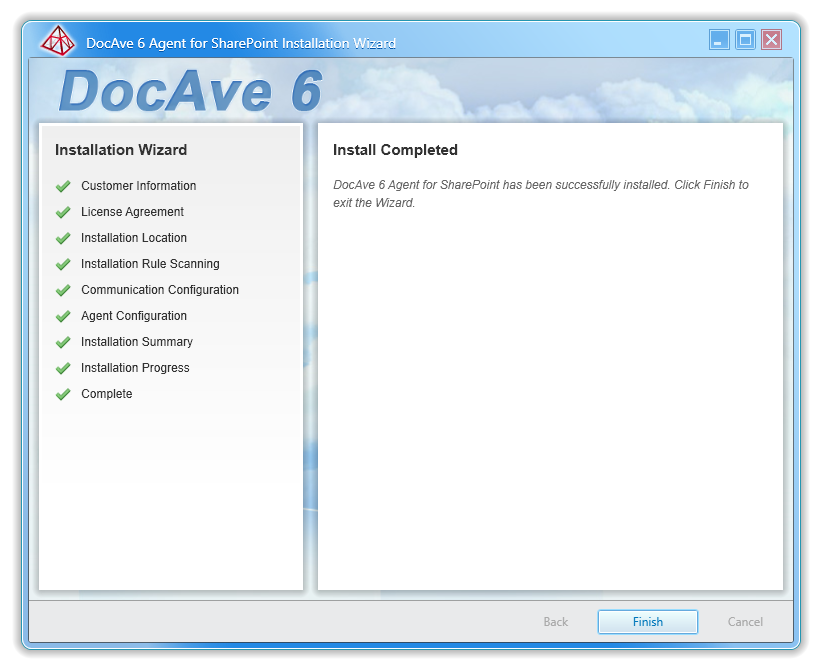
If you set the service account to become a member of the local BUILIN\Administrators group the agent will appear in the Agent Monitor.




Comments