How to use and configure the DocAve 6 Health Analyzer
- Maarten Boonen
- Aug 22, 2014
- 2 min read

Just after the installation of DocAve 6 it's recommended to run and schedule the Health Analyzer. After it;s configured correctly it will provide you with a nice detailed report about possible issues DocAve can run in to..
In this post I'll describe in detail how to set it up.
Configuring the Health Analizer
Start the Health Analizer

Create a Healt Analizing profile. You can create as many as you want. For example for all or per module, etc.

Here you can select which modules of DocAve need to be scanned.

Select the rules to be examined during the scan.

Setup a reacuring schedule and a notification profile. It's good to receive a report once a week. Create a special notification profile as it differs from other reports who you want to receive on a daily basis.

Select Finish and Run now.

Select the scheduled job and click job monitor to see if it's finished or still running.

The job has finished gathering the health information.
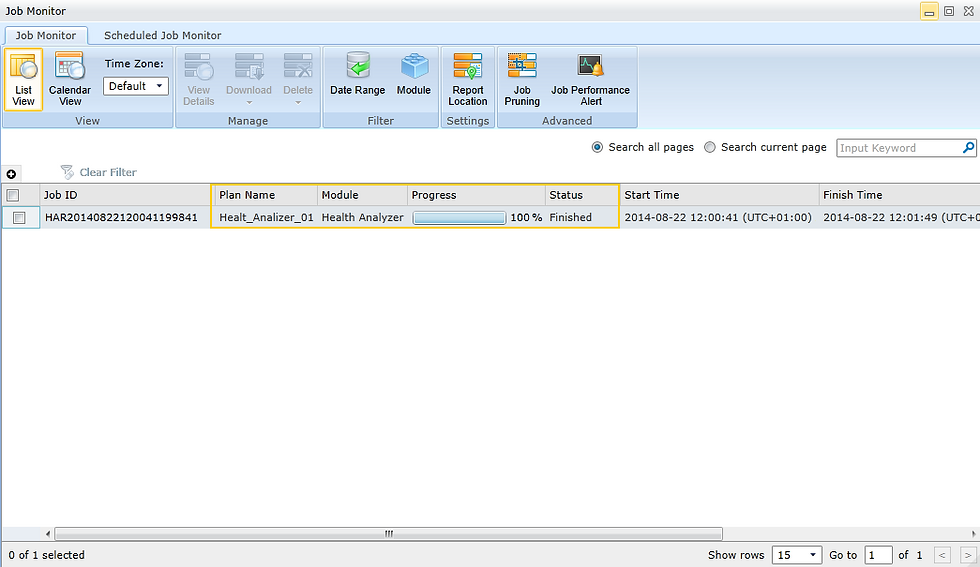
In the headers of the columns there are some filter options to trim your results.

By clicking on the Rule link in the report a detailed message will apear.

The following part of the post can be handy but not neccesary.

Select collumn A and click Text to Columns and follow the wizard. Delimmiter >> Comma seperated >> Finish. All the text will be splitted over the columns.

Select all the cels from the selector in the top left corner and after you aplied the filter the selection pulldown will appear on the rigthside of every columnheader.

Convert the selection to a Excel tabel

Here I applied some extra formating rules to the whole column.
Select the column and chose a rule which says Equal to. In the popup box give one of the options which appear in the filter. Passed, Error, Warning etc. And give a formating coler. This way you can easily distinquise the messages from each other.
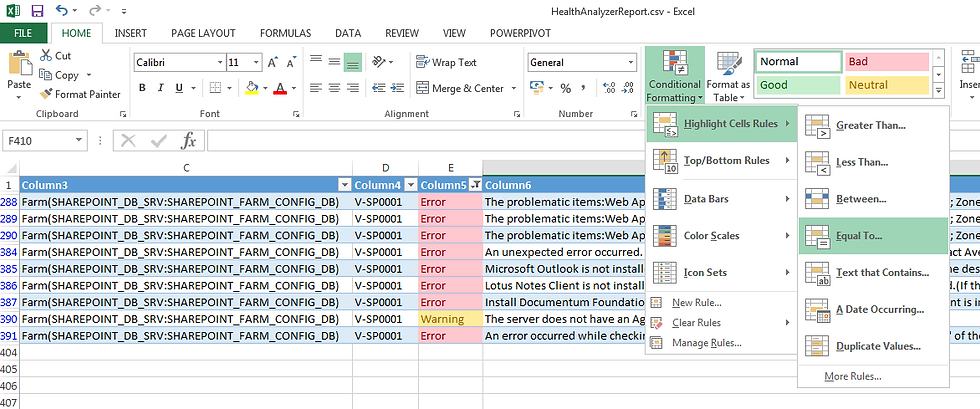
If you still have troubles read my previous post about troubleshooting DocAve and Event IDs.



Comments